1Download and Install Windows Password Recovery on a Normal Computer
Download and install the program onto a computer who can be accessed with admin permission. After installation, open the program as administrator (Right-click on the desktop shortcut and select run as administrator). You can see the main windows below.
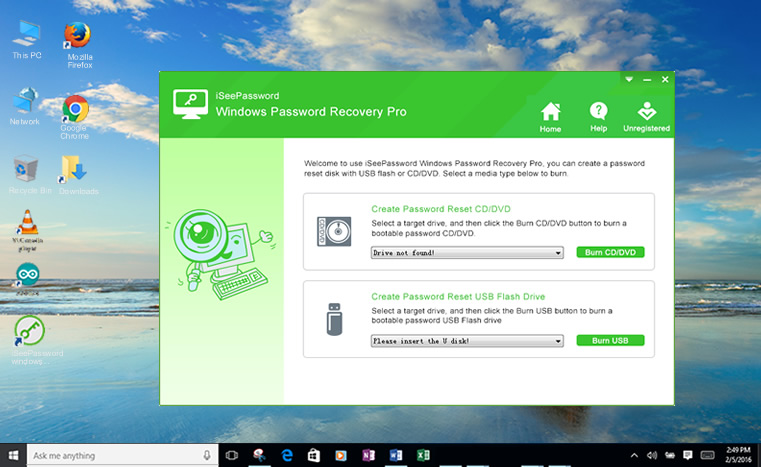
2Create a Bootable Password Recover Disk with USB Drive or CD/DVD (Take USB for Example)
You need a USD flash drive or CD/DVD at hand before going to the next step. When you run the program, it asks you to choose a media type to make the recovery disk. Click on the media names you current have. In here, I will take USB drive for example.
Click on the USB Device button and you will be promoted to a screen like follows, then select the USB drive from the drop-down list. And click Begin Burning to start writing image files to the USB drive. When the burning is succeeded, a pop up messages says Burning Successfully. It means the password recovery disk is OK.
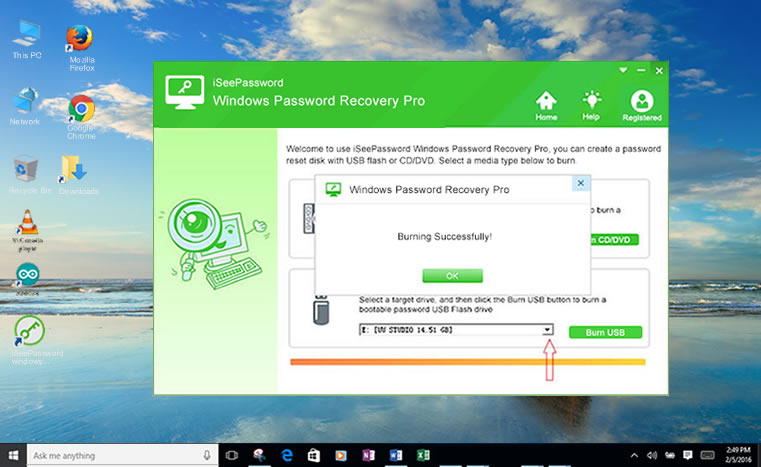
3Insert the USB or CD/DVD to the Password-locked Computer and Boot Computer from USB
Insert the USB or CD/DVD reset disk to the computer which password is locked currently. Boot your computer and enter into BIOS settings by typing certain keyboard. This process is different from computer brands. Then choose the option of booting from USB or CD/DVD.
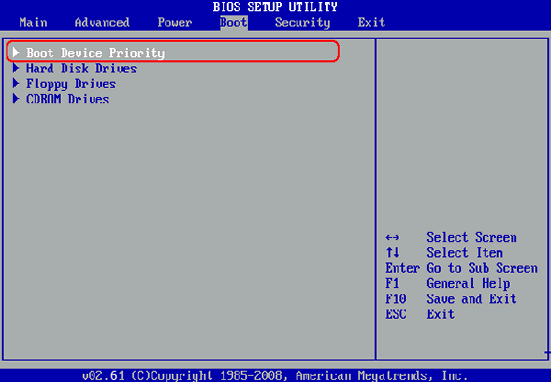
4Start to Reset Your Password, then Reboot Your Computer
Reboot your computer when the boot ordered has changed. This time, Windows Password Recovery will startup during booting. The main screen is like this. Select the target user, which you want to reset the password. Then click Reset Password button below the user list. Click Yes when a confirmation message pops up.
After resetting the password, the password of target user will be blank. Then click Reboot to let the computer eject the recovery disk and click Yes to restart your computer. Now, the computer will be started up without login password. Feel free to set one when successfully enter into the system.
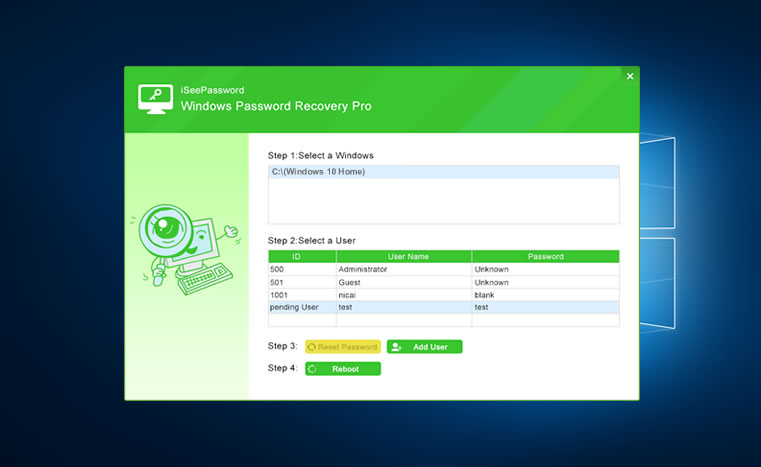
From the above tutorial, you can see it's kind of easy to use the program. It guarantees a 100% recovery rate and supports FAT16, FAT 32, NTFS, and NTFS5 file systems. It is quite safe as it won't damage your system and existing data on your computer. In most cases when the first method doesn't work with you, iSeeePassword Windows Password Reset tool would be a successful strategy, you may think that using this software might be slightly harder than pushing a "reset" button, but it's just guaranteed to work and you have no choice because you doesn't have password-disk.
NOTE: If you have another administrator user on that computer, this task will be simplified for you. Otherwise, you will have to do little extra work to achieve your goal. Using program is the easiest and fastest way to regain access your Windows 7 system and with no data loss.
With that in mind, it is very important to select the version that will serve you better according to the setting and audience. We are convinced that this professional version is strong enough to regain your control of Windows 7.
दोस्तो मुझे लगता हे कि आप को ये Tutorial पसंद आया होगा ओर आप अब ये सोच रहे हो कि ये आप लोग को केसे मिले गा तो दोस्तो मे आप को ये बता दु कि ये Software Free नहीं हे ये आप को Buy करनी होगी इस का Real Price 2100 Rs हे लेकिन आप लोग के लिये ये खुशी कि बात हे कि आप को इस Website मे इस Software का Price Only 150 Rs लगेगा ओर वह भि Pro Version
दोस्तो आप को ये चाहिये तो आप इस Mobile Number मे Contact कर सकते हो हमे 7477466951


0 Comments:
Post a Comment